|
The Internet Channel is a simplified version of the Opera browser designed specially for the Wii. A free trial version was at first available on December 22, 2006. The final version was released on April 11, 2007. It was free until June 30, when it began to cost 500 Nintendo Points. After September 15, 2009 it became free again permanently (though who had purchased it prior were given one free NES game).
The Internet Channel counted as a registered game for members of the old version of My Nintendo who synced their Wii's to their accounts.
Note: All of the following information has been gathered from the currently available "Trial Version" of the Internet Channel and is subject to change in the final version.
Features[]
- Adobe Flash support
- Ability to bookmark webpages and store access them through the "Favorites" menu
- Ability to zoom in and out for viewing in the living room
- Wii standard on-screen keyboard for typing search queries and web addresses
- Single Column Mode for quick, convenient reading from a distance
Control[]
- Moving the Wii Remote on-screen causes a pointer to move around the screen. This pointer acts as a mouse cursor does on a standard computer.
- Pressing the "A" button will act as a "left mouse button" on a standard computer mouse.
- Pressing and holding the "B" trigger enters a scrolling mode where, by moving the controller farther or closer to the center of the screen, causes the web page to scroll at various speeds in the direction desired.
- Pressing any direction on the "Control Pad" while the cursor is on-screen will yield no effect. If the cursor is not currently on-screen, pressing any direction on the "Control Pad" will allow the user to cycle through hyperlinks on the current page. If a hyperlink or hyperlinks on a page are off-screen, the screen will automatically scroll to it or them. Pressing "A" while one of the hyperlinks is highlighted will select it. These rules apply to the "Favorites" menu and the "Start Page."
- Pressing the "+" button zooms into the location where the pointer is currently pointing on-screen. Depending at which area of the screen the pointer is currently pointing at, the view will zoom in more or less. If the pointer is not currently on-screen, the view will be zoomed to the last location of the pointer had remained still before it moved off-screen. If the "+" is pressed after the screen has been already been zoomed to a location, there yield no effect.
- Pressing the "Home" button opens up the Wii's "HOME Menu." Opening this menu and selecting "Wii Menu" is the only way to exit the Internet Channel.
- Pressing the "-" while the screen is zoomed into an area will make the screen zoom out to the page's original view. If the page is currently in its standard view and the "-" button is pressed, there will be no effect.
- Pressing the "1" button while viewing a webpage or the Internet Channel's "Start Page" will open up the "Favorites" menu. Pressing the "1" button while on the "Favorites" menu will close the "Favorites" menu, while pressing the "1" button when the on-screen keyboard is on-screen will yield no effect.
- Pressing the "2" button on a standard webpage will bring the view into the "Single Column Mode." Everything currently on the screen will be moved into a zoomed in column (that cannot be zoomed out using the "-" button, but can still be zoomed further using the "+" button) on the screen that can only be scrolled upwards or downwards. Pressing the "2" button on both the "Favorites" menu and the "Start Page" will yield no effect.
[]
The Internet Channel has a standard navigation bar on the bottom of the screen. When a page is loading, a blue bar extends across the top of the navigation bar to let the user know if the page's loading status. The navigation bar contains five buttons, and hovering over them with the on-screen cursor reveals their names. From left to right, the buttons are: Back, Forward, Reload Page/Stop Loading, Favorites, Start Page.
- When the "Back" button is selectable, upon being clicked, it brings the user to the last page viewed.
- When the "Forward" button is selectable, upon being clicked, it brings the user to the next page.
- When the "Reload Page" option is selectable, clicking it will cause the current page to be reloaded, and if the "Stop Loading" option is available, clicking it will cause the page that is currently loading to cease all loading.
- Clicking the "Favorites" button opens the "Favorites" menu (see "Favorites" below).
- Clicking the "Start Page" button opens up the Internet Channel's "Start Page." (see "Start Page" below)
Start Page[]
Each time the Internet Channel first initialized, or when the "Start Page" button on the bottom-right corner of the Internet Channel's navigation bar is clicked at any time, the user will be brought to the Internet Channel's "Start Page."
From left to right, the "Start Page" has the following buttons: Favorites, Enter a Web Address, Help.
- Clicking the "Favorites" button brings the user to the "Favorites" menu (see "Favorites" below).
- Clicking the "Enter a Web Address" buttons opens the Wii's standard on-screen keyboard, which allows the user to enter a web address. Upon typing the address out and clicking "OK," the desired page is loaded.
- Clicking the "Help" option opens a screen where a diagram is shown of the Wii Remote and what its buttons are used for when using the Internet Channel. Clicking on any of the buttons on the diagram, the function name, and the line that connects the two opens a window which gives more detail. Exiting this window returns the user to the "Help" screen, and exiting the "Help" screen returns the user to the "Start Page."
Also on the "Start Page" are "Zoom" and "Scroll" control reminders. Clicking on either of these reminders opens up its respective "Help" screen window, which gives more details.
Scrolling downward on the "Start Page" allows the user to view copyright information for the Internet Channel.
Favorites[]
By pressing the "1" button, clicking the "Favorites" button on the navigation bar, or by clicking the "Favorites" button on the Internet Channel's "Start Page," users can access their "Favorites," or bookmarked websites, via the "Favorites" menu.
Upon using the Internet Channel for the first time, one will see that Wii.com and Opera Community are already set as "Favorites" buttons in the "Favorites" menu.
Within the "Favorites" menu, a three button navigation bar is located on the bottom of the screen, and the rest of the screen contains buttons that will bring users to their bookmarked websites. If there are more than six "Favorites," one will need to scroll down the page in order to see additional ones. From left to right, the navigation bar buttons are: Add Favorite, Edit Favorites, Close.
- Clicking "Add Favorite" causes the current page being viewed to be added as a "Favorites" button within the "Favorites" menu.
- Clicking the "Edit Favorites" button changes the menu's background to grey, and clicking on any of the "Favorites" buttons will cause a sub-menu to open up. The sub-menu contains the following options: Delete, Rename, Move, Cancel. Clicking "Delete" opens up a window that asks the user if he or she is sure that he or she would like to delete the selected "Favorite" from the "Favorites" menu. Confirming this selection will permanently delete the "Favorite" from the "Favorites" menu. Canceling this selection will close out the prompt and the sub-menu. Clicking "Rename" opens up a window that displays the title of the selected "Favorite." Clicking on the title itself opens up the Wii's standard on-screen keyboard, which allows the user to edit it. After confirming the changes on the keyboard, accepting them on the prompt puts them into effect and closes both the prompt window and the sub-menu. Clicking the "Move" option allows the user to move the selected "Favorite" to the location of another "Favorite" by clicking on the desired new location. Clicking "Cancel" closes the sub-menu.
- Clicking the "Close" button on the bottom right of the "Favorites" menu's navigation bar will close the "Favorites" menu.
Trivia[]
- This channel could be used to install the Homebrew Channel on your Wii. The method used was called Flashhax. This method of acquiring that channel has become somewhat useless now, as the Internet Channel is no longer downloadable from the Wii Shop Channel and is only available via a WAD manager like Wii Mod Lite (which requires the Homebrew Channel).